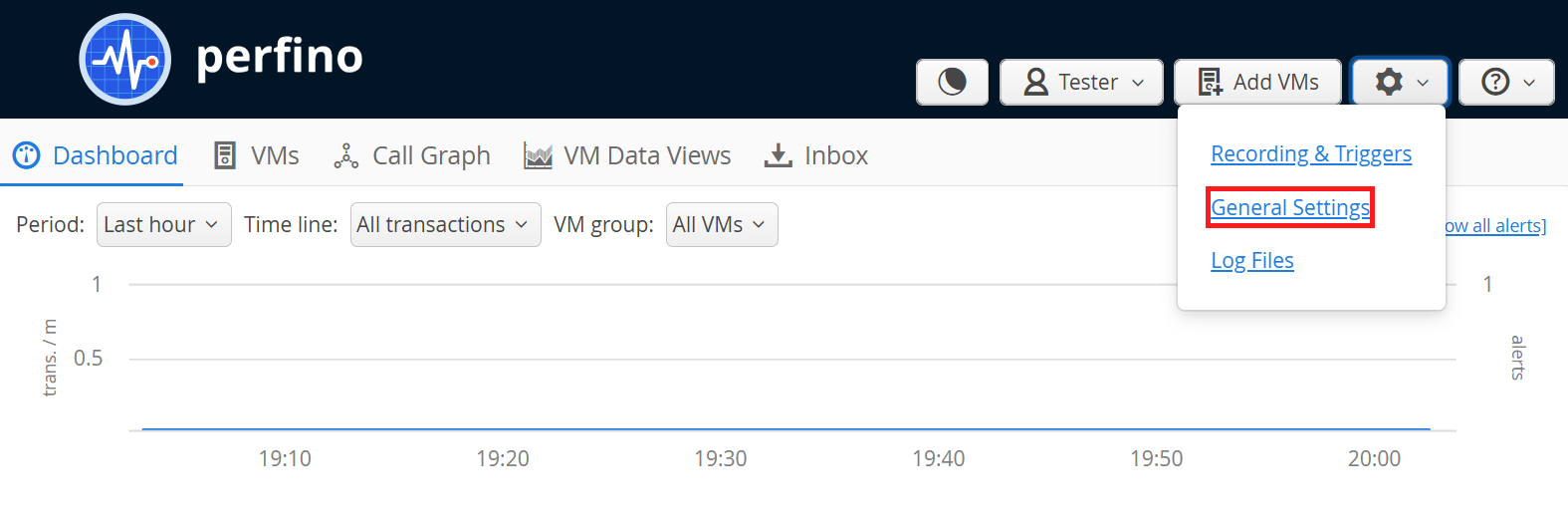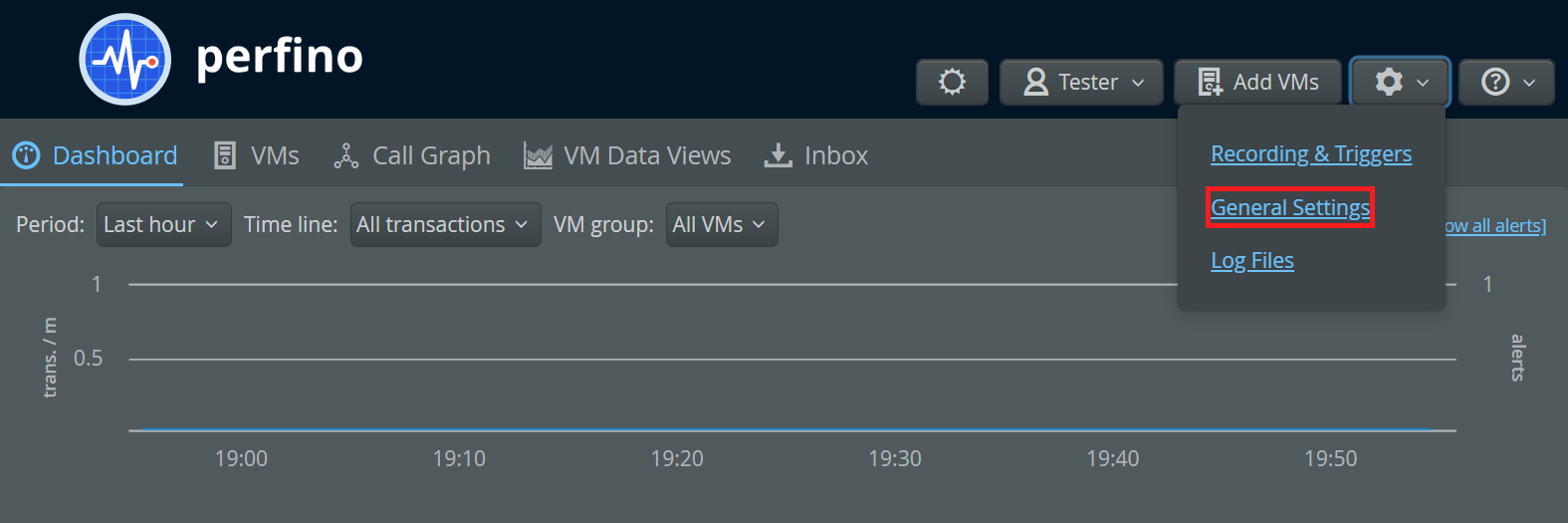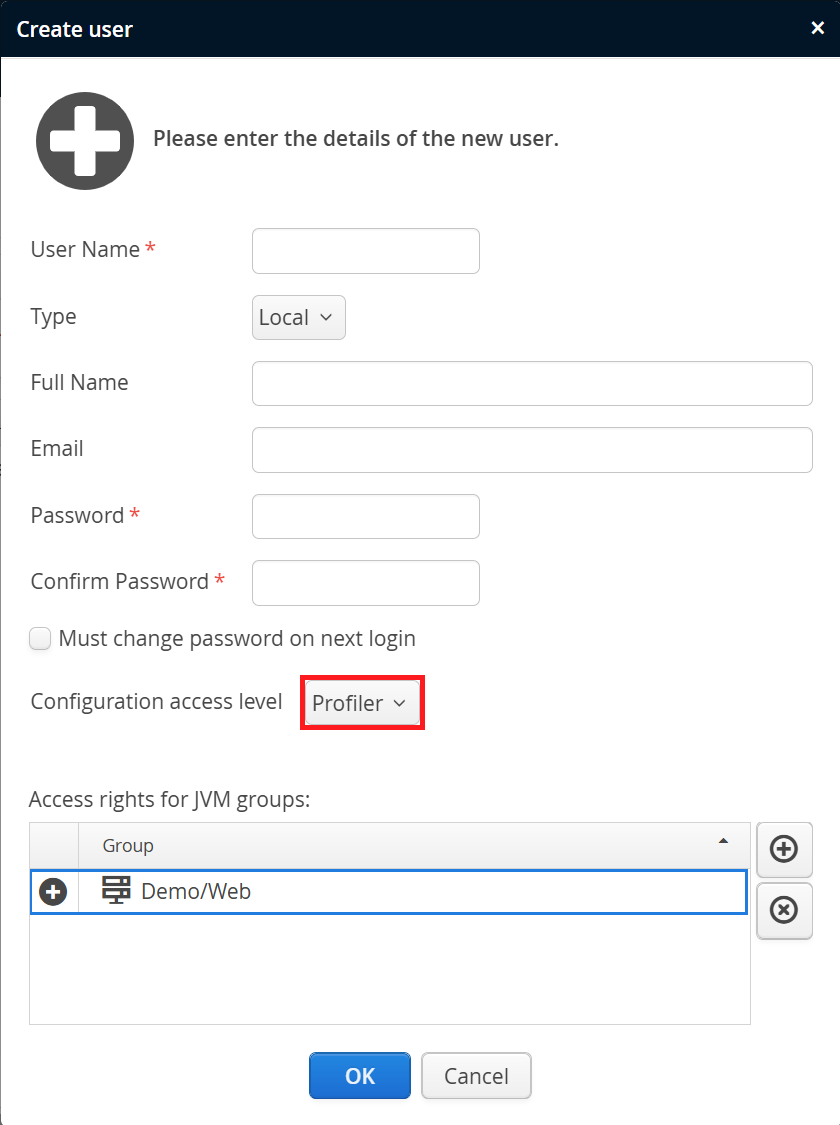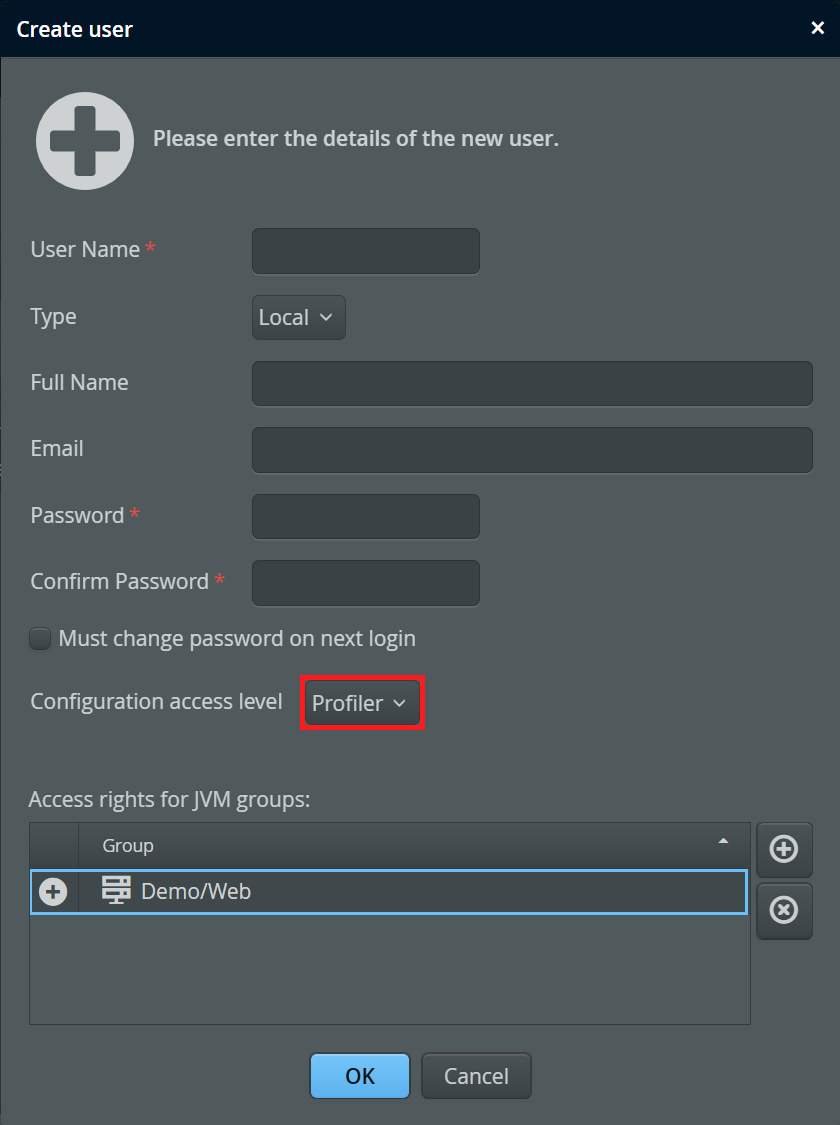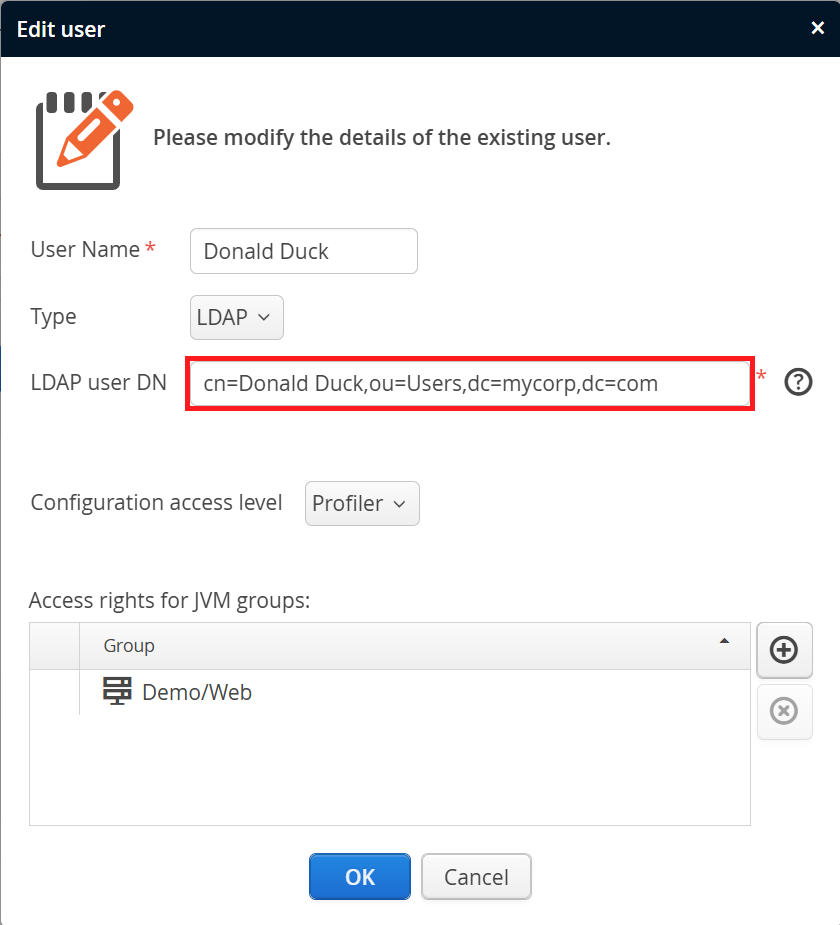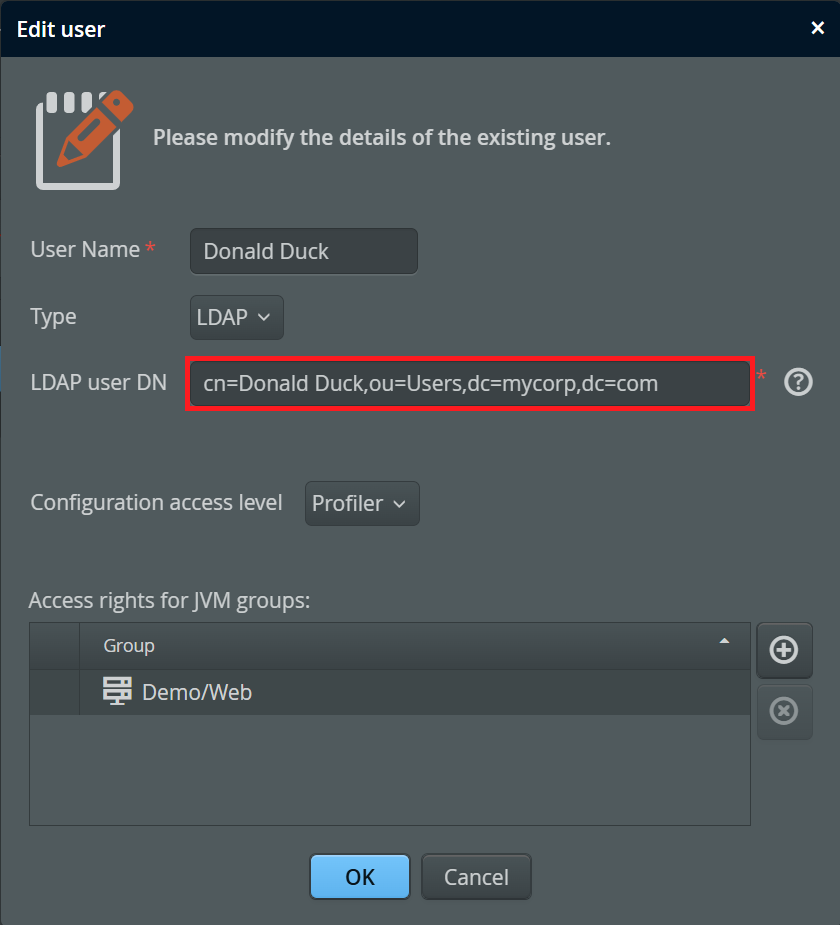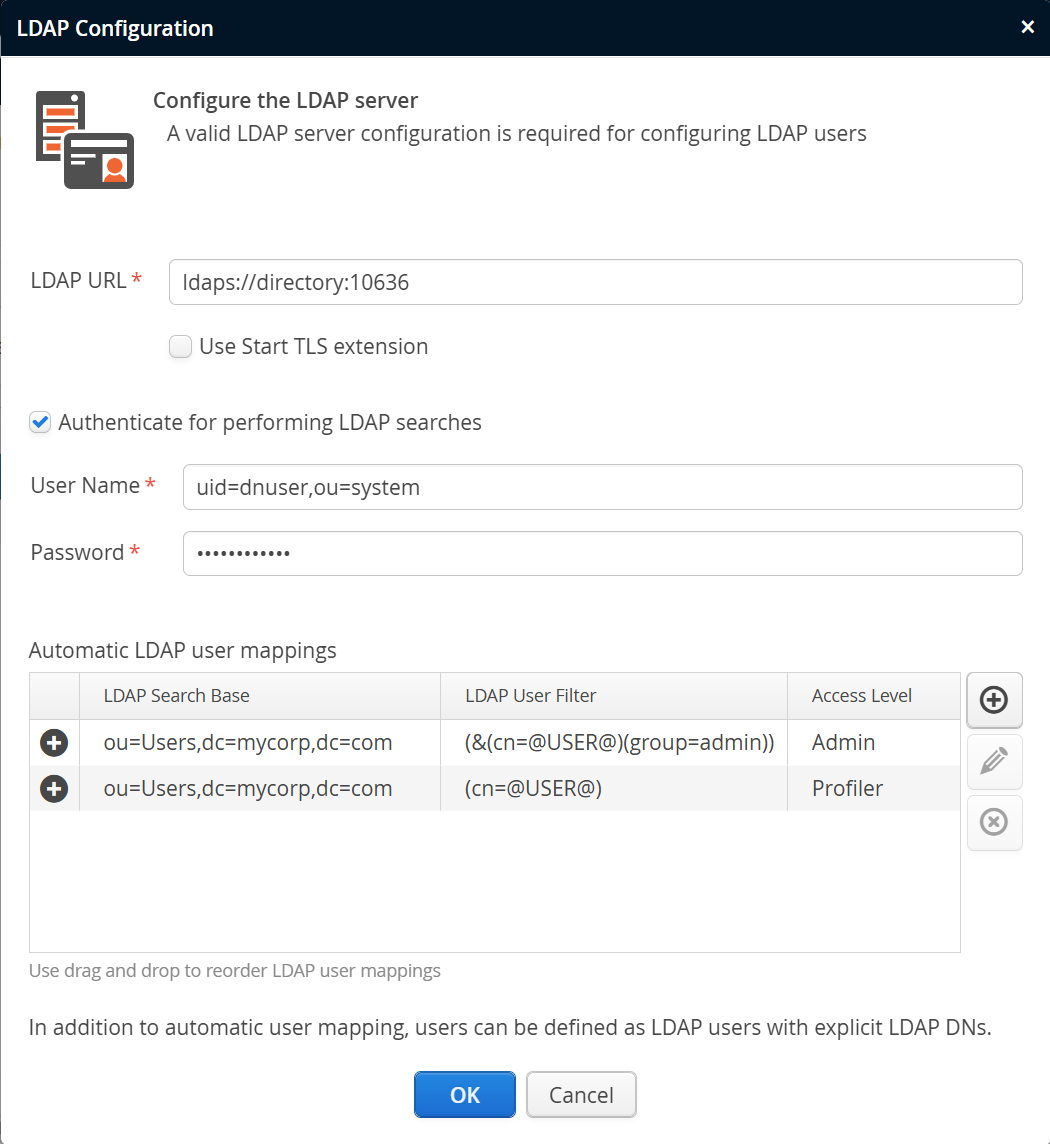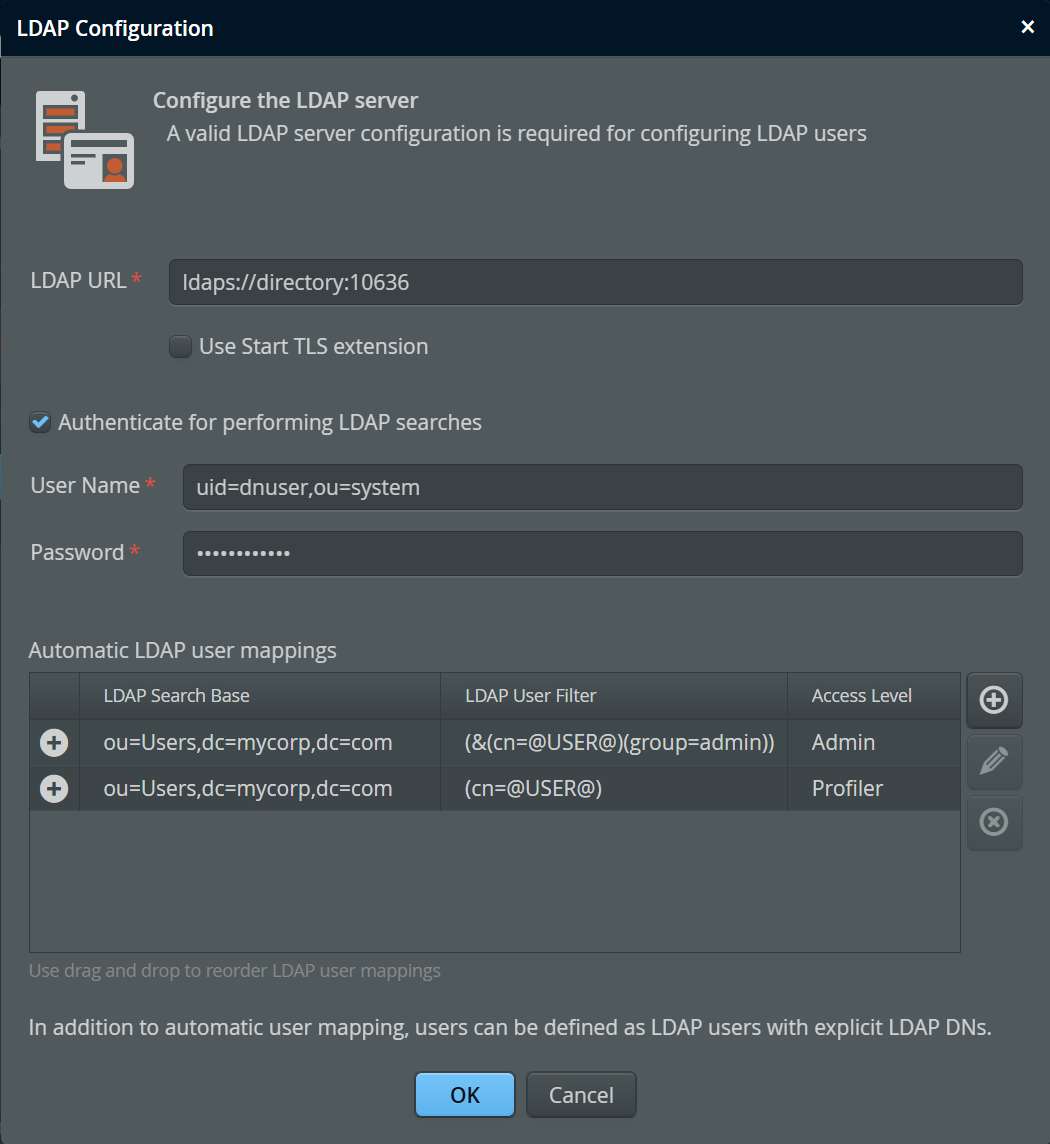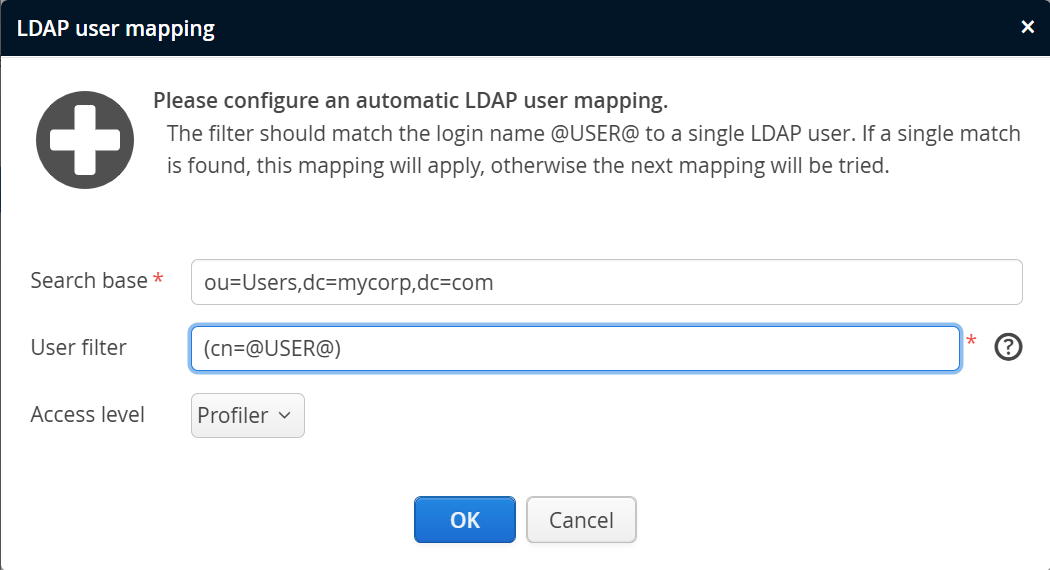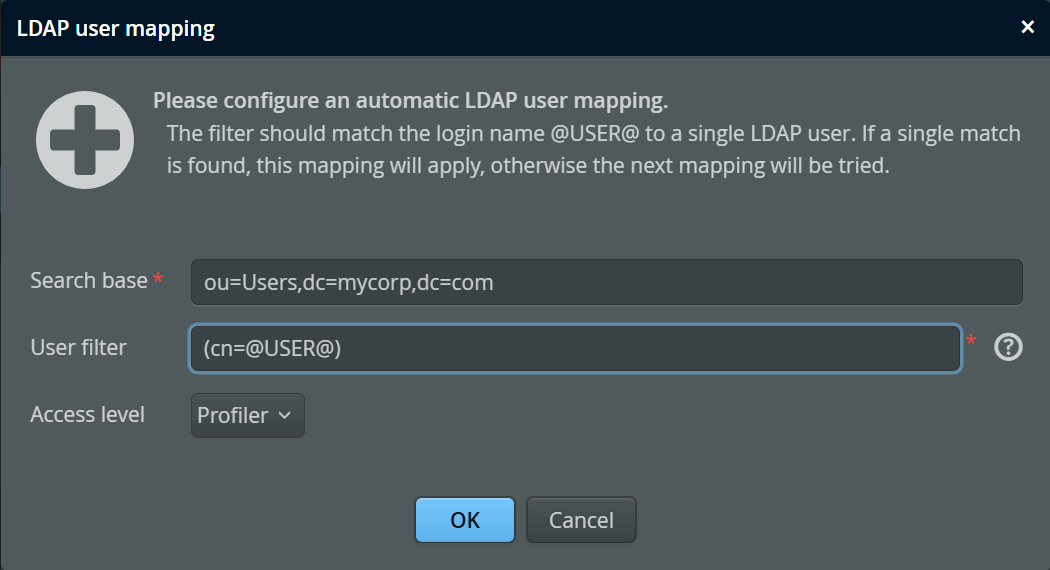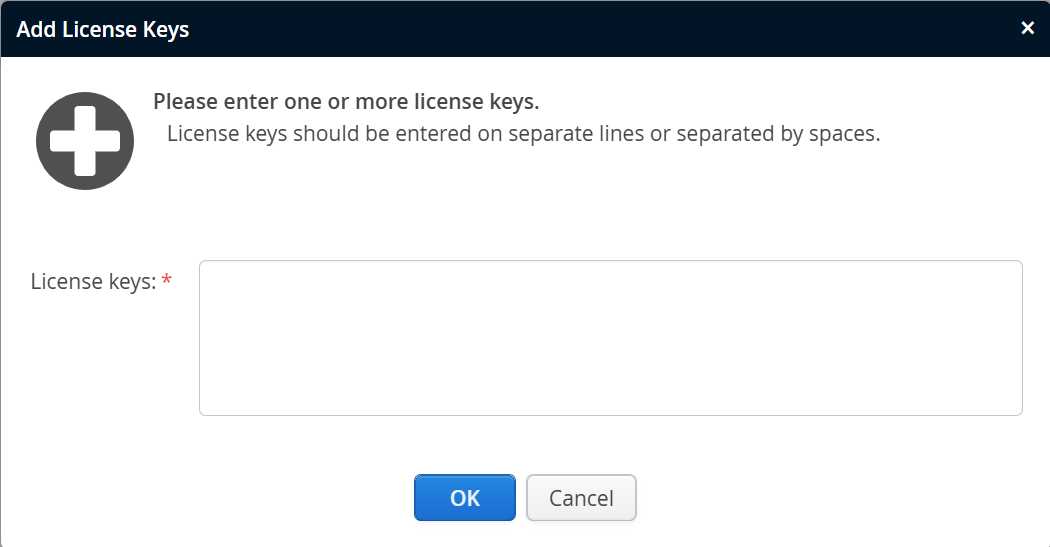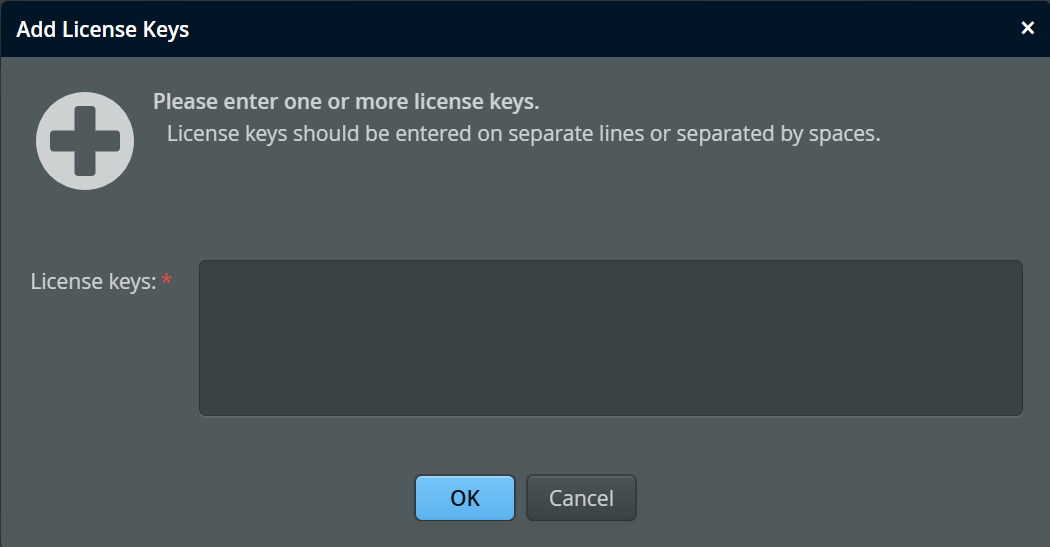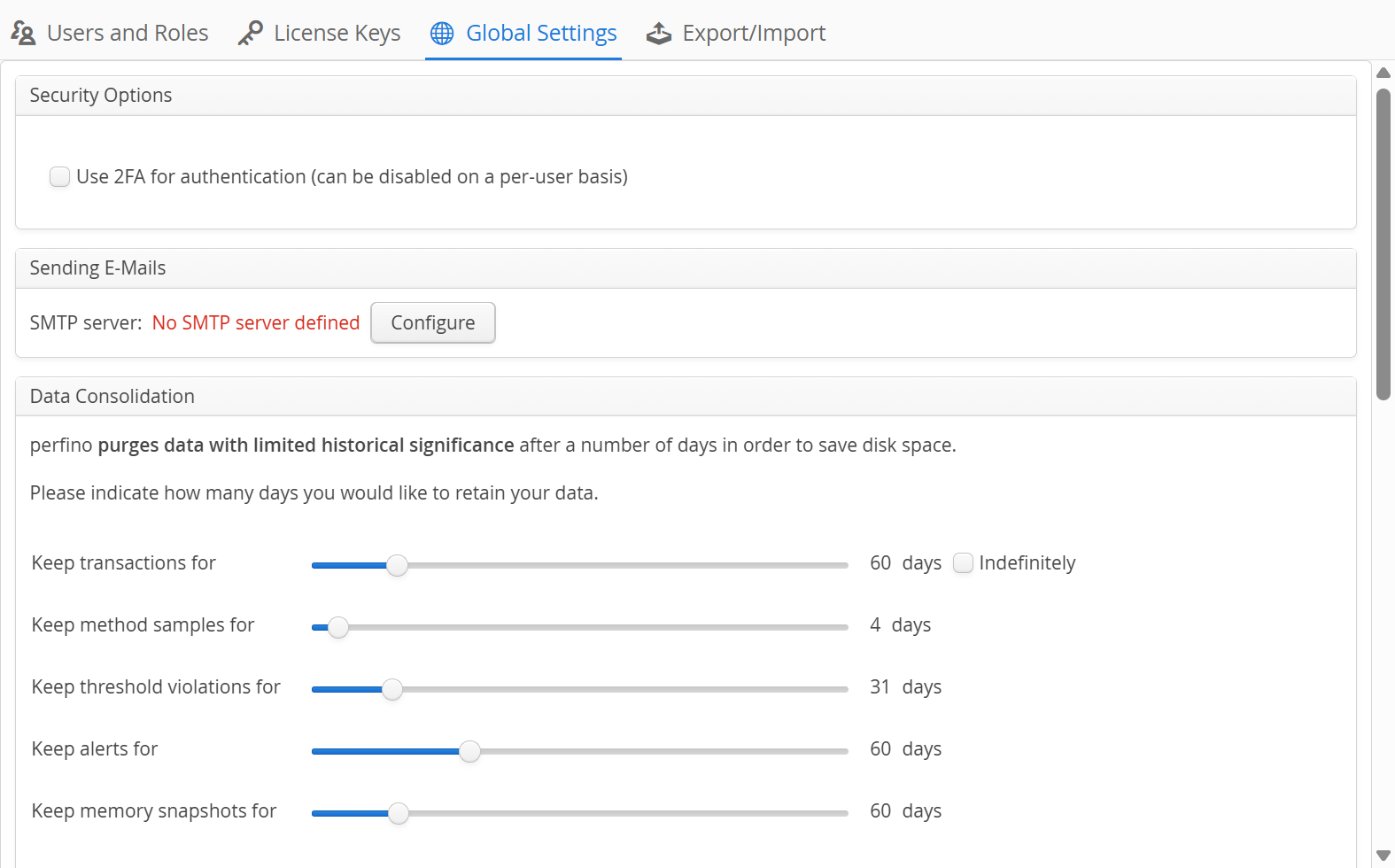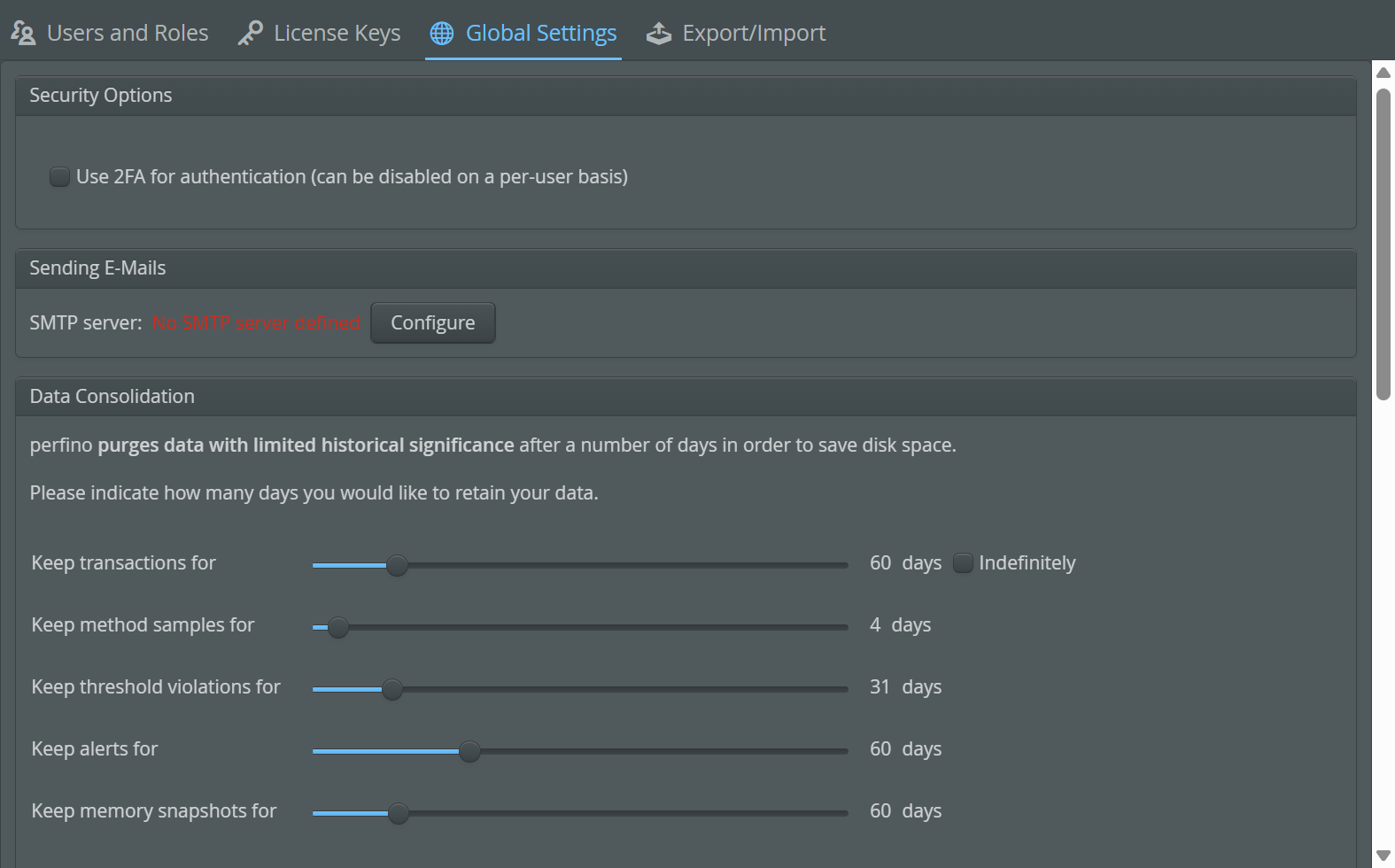Many server options are contained in the file perfino.properties in the installation directory
and can only be changed when the server is restarted.
The server administration settings that can be changed in the perfino UI are contained in the "General Settings".
These settings include user configuration, license keys and data consolidation options.
Access control
There are three different access levels in perfino: admin, profiler and viewer. With these access levels you can implement a safe usage policy for the perfino UI in a larger organization.
-
Admin
When you install perfino, you have to create an admin user. Only an admin user can open the "General Settings" and make modifications to it. -
Profiler
With the "Profiler" access level, you can assign full control for a particular VM group, including the ability to put the JVM in profiling mode.
First, you create the VM group in the recording settings, if it does not already exist. When creating the user, set its access level to "Profiler" and add the VM group to the list of access rights, removing the entry for "All VM groups".
This user will now be able to change the recording settings for this VM group and all VM groups that are contained within it. In addition, heap dumps and CPU snapshots in profiling mode can be taken for the associated VMs.
Viewing rights are not restricted in perfino.
-
Viewer
To give somebody access to monitoring data without the ability to change any monitoring settings, use this access level.
LDAP authentication
Instead of managing user passwords in perfino, you can delegate authentication to an LDAP server. After you
configure a URL for the LDAP server, you can switch the type of a user from "Local" to "LDAP" and enter the
LDAP DN for the user. The LDAP server URL must start with ldap:// or ldaps://,
if you select the "Start TLS" LDAP extension, an ldap:// URL must be used.
LDAP users do not have to be manually created in perfino, they can be mapped automatically. In the LDAP server configuration, you can map the login name entered by the user in perfino to an LDAP user DN. If no configured mapping matches, the user will see the generic error message that the combination of user name and password is incorrect. Local user definitions will always be given precedence to LDAP user mappings. If a new LDAP user authenticates successfully, a new user entry will be created in perfino and you can inspect the user details on the "Users and Roles" tab of the general settings.
A single user mapping consists of a base LDAP DN whose entire subtree will be searched. The user
filter is an LDAP filter expression containing the character sequence @USER@ that will be
replaced with the login name entered by the user. Each mapping has an associated access level and may match
exactly one LDAP DN. If zero or more than one matches are found, perfino will try the next configured mapping.
License keys
As an administrator, you can add or remove license keys from perfino.
If more VMs are monitored than licenses are available, then some VMs will be marked as "unlicensed" and no monitoring data will be available for those VMs. When you add a new license key, perfino will start monitoring additional VMs right away, without the need for a restart.
The license key entry dialog can take multiple license keys, with each license key on a separate line. One of the license keys in perfino has to be a product key, otherwise no VMs can be monitored. License keys for additional VMs increase the maximum number of monitored VMs.
Global settings
In the global settings, you can configure an SMTP server that is used for sending emails. Emails are only sent by "Send email" trigger actions. If no SMTP server is defined, these actions do not have any effect.
The data consolidation options determine how long certain types of data are kept in the database.
For transaction data, the maximum retention time can be indefinite or a fixed number of days. Smaller time scales are consolidated progressively and independently of this setting, so that for times that are far in the past, there is only a relatively small increase in the size of the database. Method samples cannot be retained longer than transaction data.
Telemetries are consolidated automatically, the highest aggregation level remains in the database indefinitely. Due to the large interval size, the linear increase in required storage space is small.
Detailed data like method sampling takes a lot of space and is of decreasing interest the farther back you go. After some time, it can be deleted. The higher the retention times are set, the more disk space will be used by the database.
With the "frequency unit for telemetries" option you can make the numbers in telemetries easier to interpret. It should be set to a value that fits with the typical throughput in your applications. If your monitored VMs handle many transactions per second, you can set it to "per second", if the transaction frequency is more on the order of minutes, the setting "per hour" will be appropriate.
The global settings also show the currently installed version of perfino and let you configure automatic update checking. If selected, perfino will check for updates within the current major version once a day. If an update is detected, an inbox message will be sent to all admin users. The inbox message contains the new version and hyperlinks for change log and download. An update notification will only be shown once even if perfino is restarted. When another version is released, a new update notification will be sent, even if you have not updated perfino in the meantime.
Whether you have enabled or disabled automatic update checking, the manual Check For Updates Now button performs the same check live and shows you its results in a dialog right away.