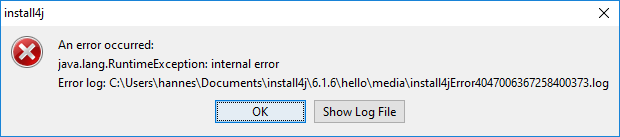Debugging on Windows
On Windows, when an installer is executed it always generates a log file in the temp directory that contains
information about the JRE search sequence and can be used for debugging purposes. The name of the log file
starts with i4j_nlog_. If you have a problem
with JRE detection or the installer startup, send this log file along with your support request.
It is also possible to generate this native debug log file for the generated Windows launchers. To switch on logging, define the environment variable
INSTALL4J_LOG=yes
and look for the newest text file whose name starts with
i4j_nlog_ in the temp directory. This is done silently, without notifying the user and
is also suitable for situations where launchers are called automatically or repeatedly.
An easier way for a user to create a log file is to start the launcher with the argument
/create-i4j-log
The launcher will notify the user where the log is created and will offer to open an explorer window with the log file selected. After the message box is closed, the launcher will continue to start up.
Debugging on macOS
Similar to Windows, macOS launchers also support the INSTALL4J_LOG=yes
environment variable definition for debug logging. Rather than writing a log file, they write to the
system log. You can display the system log by starting the "Console" application which is located
in /Applications/Utilities.
Setting the environment variable can be done by opening a terminal and executing
launchctl setenv INSTALL4J_LOG=yes
Then all newly started applications in the Finder will have this environment variable set. The current terminal will not be affected until you quit the Terminal application and start it again.
Rather than setting the environment variable for all install4j launchers, you can set it for a particular
invocation only. To do that, call the Contents/MacOS/JavaApplicationStub inside
the application bundle and prefix the call with the definition of the environment variable. For an application
bundle "MyApp.app", the call looks like this:
INSTALL4J_LOG=yes MyApp.app/Contents/MacOS/JavaApplicationStub
In this case, the log output will also be written to the terminal. Using /usr/bin/open
will not work with this technique, because the latter gets the environment variables from the Finder.
Note that logging only works for GUI launchers and not for command line and service launchers which are implemented as Unix shell scripts. There is no command line argument that activates logging, like on Windows.
Error logs
If an exception is thrown in the installer, it prepares an error log and informs the user about its location
You can force the installer to print exceptions to stderr for debugging purposes with the
-Dinstall4j.debug=true command-line option.
Installation log
All installer applications generate an installation log that can be used for debugging purposes. After a successful installation the log file is saved to
<installation dir>/.install4j/installation.log
For an uninstaller or if the installer exited before the "Install files" action was run, you can find it in the
temporary directory if you pass -Dinstall4j.keepLog=true to the installer or uninstaller.
The file is prefixed i4j_log.
If you would like the installer to log to stderr as well, you can pass
-Dinstall4j.logToStderr=true to the installer. Both arguments can also be useful for debug
installers and uninstallers, where they have to be passed as VM parameters.
Error handling of Actions
You can define the error handling for every installation or uninstallation action separately. Mor information is available in the DMG options and files on screens and actions.
Return values
The process of an installer returns 0 if the installation was completed successfully,
1 if the installation fails and 83 if the installer could not find
a suitable JVM to run. These exit codes are useful when checking the result of an
unattended installation.