New web license service and improvements for the on-premises server
Customers with floating licenses now have more flexibility: Starting with with the most recent releases of JProfiler and install4j, we now offer a web license service, so you do not have to install a license server yourself. If you choose that option, you will receive a license key that can be distributed to all developers and is entered just like a single license key. This option requires the ability to make an outgoing HTTP request to our license server.
Going forward, we will be offering both the web as well as the the on-premises solution. For the time being, the on-premises option remains the default and you can contact us if you would like to switch to the web option.
There is also good news for the on-premises license server with two great improvements that are available in the latest release:
Remote checkout
When you take your computer offsite where you don't have access to the license server, you can check out a license for a number of days in the license dialog (Help->Enter License Key):
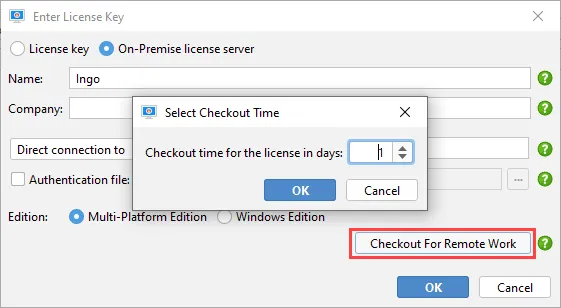
The maximum allowed number of days is configurable in the license server configuration and is set to 1 by default. If you return early, you can give the license back to the license server so it becomes available for other team members:
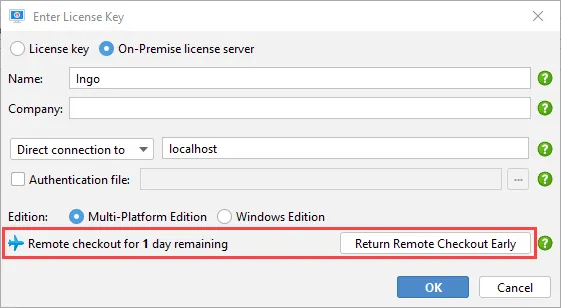
Encryption and Authentication
Previously, you could either choose an unencrypted direct connection suitable for local networks or an SSH connection suitable for use over the internet. However, the latter required SSH server access to the license server machine.
With the latest releases, you can enable encryption in the license server configuration and connect directly over the internet with mutual authentication and TLS encryption. The license server creates a file encryption/client.ks at startup (if it does not exist) that must be distributed to users and entered in the license dialog:
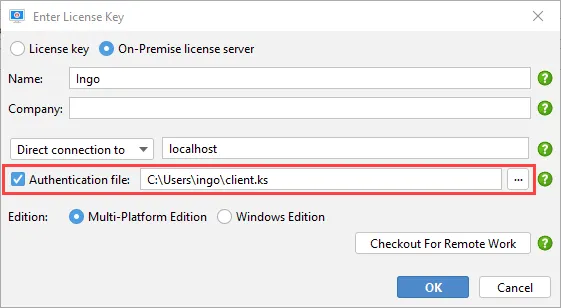
Without that file, no connection to the license server is possible. To reset the authentication, simply delete the "encryption" folder in the license server installation and restart the license server. A new authentication file will then be generated.