|
With JProfiler integrated into Oracle's
JDeveloper,
JProfiler can be invoked from within the IDE without any further need for
session configuration.
Requirements: JProfiler requires JDeveloper 10.1.3 or JDeveloper 11g. |
|
The installation of the JDeveloper addin is started by selecting "JDeveloper [your version]" on the
Reminder: Please close JDeveloper while performing the addin installation. If you are performing the installation from JProfiler's setup wizard, please complete the entire setup first before starting JDeveloper. A file selection box will then prompt you to locate the installation directory of JDeveloper.After acknowledging the completion message, you can start JDeveloper and check whether the installation was successful. You should now see a menu entry Run->Profile with JProfiler in JDeveloper's main menu. |
To profile your application from JDeveloper, choose one of the profiling commands in the
Run menu or click on the corresponding toolbar button.
 Main toolbar with "JProfiler" button 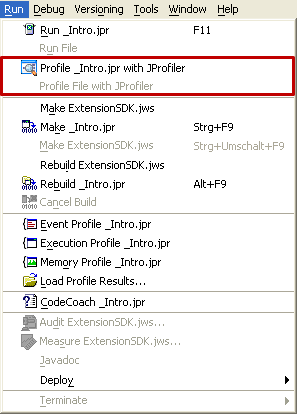 "Run" menu with "JProfiler" actions 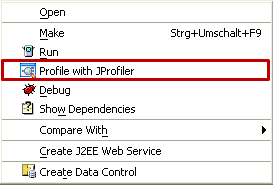 Project explorer context menu with "JProfiler" action The profiled application is then started just as with the usual "Run" commands. If no instance of JProfiler is currently running, JProfiler is also started, otherwise the running instance of JProfiler will be used for presenting profiling data. Every time a run configuration is profiled, a dialog box is brought up that asks you whether a new window should be opened in JProfiler. To get rid of this dialog, you can select the "Don't ask me again" checkbox. The window policy can subsequently be configured in the "JProfiler" node in the settings dialog of JDeveloper (see below). All profiling settings and view settings changes are persistent across session restarts. When JProfiler is started from JDeveloper, the "Show source" action for a class or a method in one of JProfiler's view will show the source element in JDeveloper and not in JProfiler's integrated source code viewer. |
Several JProfiler-related settings can be adjusted in JDeveloper under
Tools->Preferences->JProfiler:
|