|
When JProfiler is integrated into the
eclipse IDE,
JProfiler can be invoked from within the IDE without any further need for
session configuration. Profiling WTP run configurations is supported by the JProfiler plugin.
Requirements: . eclipse 3.3+ or eclipse 4.x. The eclipse plugins work with the full SDKs for eclipse. The JProfiler integration does not work with partial installations of the eclipse framework. |
|
The installation of the eclipse plugin is started by selecting "eclipse [your version]; on the
Reminder: Please close eclipse while performing the plugin installation. If you are performing the installation from JProfiler's setup wizard, please complete the entire setup first before starting eclipse. A file selector will then prompt you to locate the installation directory of eclipse.After acknowledging the completion message, you can start eclipse and check whether the installation was successful. If the menu item Run->Profile ... does not exist in the Java perspective, please enable the "Profile" actions for this perspective under Window->Customize Perspective by bringing the Command tab to front and selecting the "Profile" checkbox. eclipse provides shared infrastructure for profiling plugins that allows only one active profiler at a time. If another profiler has registered itself in eclipse, JProfiler will show a collision message dialog at startup. Please go to the plugin directory in your eclipse installation and delete the plugins that are specified in the warning message in order to guarantee that JProfiler will be used when you click on one of the profiling actions. |
To profile your application from eclipse, choose one of the profiling commands in the
Run menu or click on the corresponding toolbar button. The profile
commands are equivalent to the debug and run commands in eclipse and are part of eclipse's
infrastructure.
 Main eclipse toolbar with "Profile" button 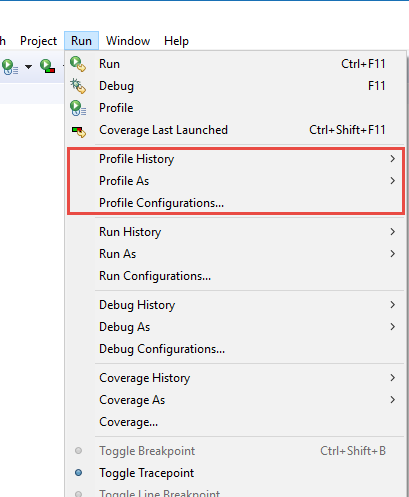 eclipse "Run" menu with "Profile" actions The profiled application is then started just as with the usual "Run" commands. If no instance of JProfiler is currently running, JProfiler is also started, otherwise the running instance of JProfiler will be used for presenting profiling data. Every time a run configuration is profiled, a dialog box is brought up that asks you whether a new window should be opened in JProfiler. To get rid of this dialog, you can select the "Don't ask me again" checkbox. The window policy can subsequently be configured in the JProfiler settings in eclipse (see below). All profiling settings and view settings changes are persistent across session restarts. When JProfiler is used with the eclipse integration, the "Show source" action for a class or a method in one of JProfiler's view will show the source element in eclipse and not in JProfiler's integrated source code viewer. You can also open JProfiler snapshots from eclipse, either from the project window or the open file dialog in order to get source code navigation into eclipse. With the Run->Attach JProfiler to JVM menu item, you can attach JProfiler to any locally running JVM or a JVM on a remote machine and get source code navigation in the IDE. Please see the help on attaching to JVMs for more information on attach mode. |
Several JProfiler-related settings can be adjusted in eclipse under
Window->Preferences->JProfiler:
|